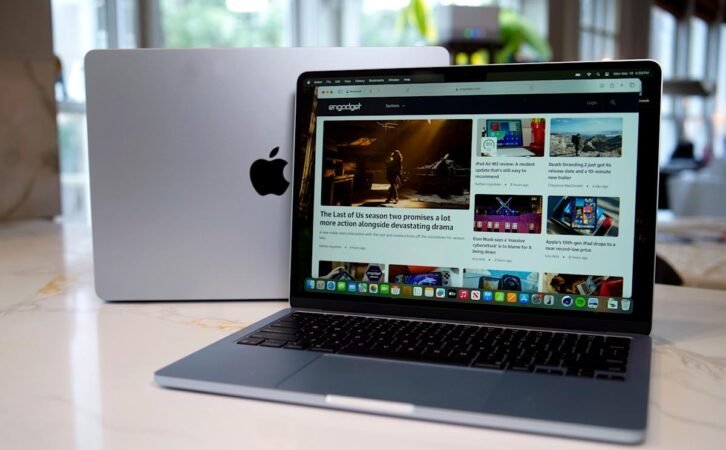Fast Facts
-
Simple Uninstallation: Uninstalling apps on a Mac can often be done by dragging the app to the Trash, though additional steps may be needed based on how the app was installed.
-
Utilizing Launchpad: You can easily remove App Store apps via Launchpad by holding the app icon until it jiggles, then clicking the X to delete it.
-
Managing Leftover Files: To free up maximum space, manually check for and delete leftover files in the Library folder after uninstalling an app.
- Reinstallation Made Easy: Reinstalling an uninstalled app is straightforward; simply visit the App Store or the app’s official website to download it again.
How to Uninstall Apps on Mac
Uninstalling apps on a Mac is simple and efficient. Whether you want to reclaim storage space or clean up your system, you have several methods at your disposal.
First, consider using Launchpad. This feature allows easy removal of apps downloaded from the App Store. To start, click the Launchpad icon in your Dock. Alternatively, pinch closed with your thumb and three fingers on the trackpad. Next, locate the app you wish to delete. Hold the app icon until it jiggles. Click the small "X" in the corner, then confirm by clicking Delete. If there’s no "X," you’ll need a different method.
Next, you can uninstall apps directly via Finder. Open Finder and navigate to the Applications folder. Find the app to uninstall, then drag it to the Trash. Alternatively, right-click the app and select "Move to Trash." To finalize the process, right-click the Trash and select "Empty Trash." Some apps might prompt you for an administrator password before completion.
Certain apps, especially larger ones like Adobe products, include their own uninstallers. To use this, open the Applications folder, locate the corresponding folder, and find the uninstaller tool. Double-click it and follow the prompts.
You may also wish to delete leftover files after uninstalling an app. Open Finder, click "Go," and select "Go to Folder." Type ~/Library, then search for any folders or files related to the app. Be cautious and ensure you only remove items directly associated with the app.
For advanced users, Terminal offers another uninstall option. Open Terminal from Applications > Utilities. Type sudo rm -rf, then drag the app to the Terminal window, which will add its path. Press Return and enter your administrator password. Be cautious, as there’s no confirmation for this command.
Some system apps, like Safari and Mail, can’t be removed through standard methods due to system stability requirements. You can, however, hide these apps or remove them from the Dock to declutter your workspace.
If you reconsider after uninstalling an app, reinstating it is straightforward. For App Store apps, open the App Store, search for the app, and click "Get" or "Download." For web-based apps, revisit the official website for reinstallation.
By understanding these methods, you can efficiently manage your Mac apps and maintain a well-organized system.
Expand Your Tech Knowledge
Learn how the Internet of Things (IoT) is transforming everyday life.
Stay inspired by the vast knowledge available on Wikipedia.
GadgetsV1